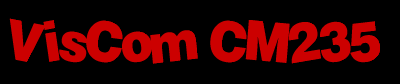Directed study
Tuesday, March 01, 2005
Spec'ing Color
This is an 8 step example for specifying brand name color.
This assumes you have down-loaded and opened DrawPlus 4.0 from Serif, and Colorpic, and opened up the Flagship Flags color swatch site. If not, please do it now.
At this point you should have typed in some text in Drawplus. It operates as most windows programs do and the 'Text" entry tool is the letter "A".

1. Select the desired text.

2. Navigate to the Flagship Flags site and select a specific color.

3. Open Colorpic and mouse-over the desired color. Write down the decimal values of the color, circled in red. At this point you can minimize Colorpic, it can be a bit distracting due to its dynamic nature.

4. Go back to DrawPlus, and right-click on the desired text. Select the "Color Fill" option and open the control panel. Insert the 3 decimal values as per the Colorpic reference. The preview box will change colors as each value is entered. When all three are entered, the preview box will show the color you have specified. If this is correct, click "OK".

5. Your desired text should now be exactly the color you wanted.

6. Save the image as a "*.DPP" file. This is the default format for this program. This may not be useful in other programs so it will be exported in a different format in the next step. It cannot be exported until saved as "*.DPP" file.

7. Having saved as "*.DPP" file, select "Export" option from "File".

8. Name the file in top box, then select a format. I'd suggest "gif" for simple images," jpg" for medium size photos with subtle color variations, and "tif" for large files. Save the file in the format you want.
Legal Mumbo-Jumbo.
I am using existing web references and believe I am in compliance with Fair Use standards for educational purposes. If not please alert me by emailing me here, and I will attempt to honor requests.
This assumes you have down-loaded and opened DrawPlus 4.0 from Serif, and Colorpic, and opened up the Flagship Flags color swatch site. If not, please do it now.
At this point you should have typed in some text in Drawplus. It operates as most windows programs do and the 'Text" entry tool is the letter "A".

1. Select the desired text.

2. Navigate to the Flagship Flags site and select a specific color.

3. Open Colorpic and mouse-over the desired color. Write down the decimal values of the color, circled in red. At this point you can minimize Colorpic, it can be a bit distracting due to its dynamic nature.

4. Go back to DrawPlus, and right-click on the desired text. Select the "Color Fill" option and open the control panel. Insert the 3 decimal values as per the Colorpic reference. The preview box will change colors as each value is entered. When all three are entered, the preview box will show the color you have specified. If this is correct, click "OK".

5. Your desired text should now be exactly the color you wanted.

6. Save the image as a "*.DPP" file. This is the default format for this program. This may not be useful in other programs so it will be exported in a different format in the next step. It cannot be exported until saved as "*.DPP" file.

7. Having saved as "*.DPP" file, select "Export" option from "File".

8. Name the file in top box, then select a format. I'd suggest "gif" for simple images," jpg" for medium size photos with subtle color variations, and "tif" for large files. Save the file in the format you want.
Legal Mumbo-Jumbo.
I am using existing web references and believe I am in compliance with Fair Use standards for educational purposes. If not please alert me by emailing me here, and I will attempt to honor requests.